Deleting Documents
Note: To be able to delete a
document, your user settings
and
must both be on, you must have permission to delete documents in the selected
folder, and you must have your access control permission, Delete, turned on for
the document(s) you want to delete.
Deleting a document with no versions, or the non-active version of a document
- Select one or more documents or non-active versions.
- Select Document > Delete.
- Click Yes when prompted to confirm the deletion.
Do one of the following:
- If one of the selected documents is a member of a flat document set, click Yes when prompted to confirm deletion of the document belonging to the set.
- If more than one of the selected documents is a member of a flat document set, click Yes to All when prompted to confirm deletion of all selected documents belonging to a set.
- If one or more of the selected documents is a member of a flat document set, but you only want to delete documents that are not members of a set, click No when prompted. In this case, selected documents that are members of sets will not be deleted.